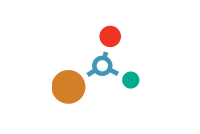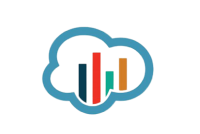FAQs
Videos
If you are using SensorConnect:
- Launch SensorConnect and connect to the inertial sensor as normal.
- Click Save/Load Settings.
- Click Load Factory Default Settings and a confirmation message box appears.
- Click Load and the message box disappears. A green notification message appears in the upper right corner of the screen to indicate success.
The inertial sensor is now set to the factory default settings.
If you are using MIP Monitor:
- Launch MIP Monitor and connect to the inertial sensor as normal.
- Click Settings.
- Click Load Default Settings and a confirming message box appears.
- Click OK and the message box disappears.
The inertial sensor is now set to the factory default settings.
Yes, we have mounted a downloadable STP (STEP) file on the Documentation tab of this product web page.
All of the filters mentioned above are “estimation filters” (EF). When talking about estimation filters, one can quickly get mired in alphabet soup.
A Kalman Filter (KF) is a linear quadratic estimation algorithm that operates recursively on noisy data and produces an estimate of a system’s current state that is statistically more precise than what a single measurement could produce.
An Extended Kalman Filter (EKF) is used generically to describe any estimation filter based on the Kalman Filter model that can handle non-linear elements. Almost all inertial estimation filters are fundamentally EKFs.
An Adaptive Kalman Filter (AKF), technically speaking, is also an EKF but it contains a high dependency on “adaptive” elements. “Adaptive” technology refers to the ability of a filter to selectively trust a given measurement more or less based on a “trust” threshold when compared to another measurement that is used as a reference. The 3DM GX4-25 and -15 rely on adaptive control elements to improve their estimations and hence we refer to the estimation filter used in those devices as an “AKF”. Technically speaking it is an “EKF with heavy reliance on adaptive elements” or possibly an “Adaptive Extended Kalman Filter”. We just call it an AKF.
An Auto-Adaptive Extended Kalman Filter (AA EKF) is an adaptive EKF that, like the AKF described above, has “adaptive” elements that selectively trust given measurements more or less based on comparison to reference inputs. The difference with the auto-adaptive filter is that the “trust” thresholds are automatically determined by the filter itself. The filter collects error metrics on all the measurements and uses this to determine appropriate trust thresholds. This feature makes tuning a Kalman Filter for optimum performance much easier than manually determining these thresholds. The GX5/CX5/CV5 series introduces the Auto-Adaptive feature whereas the GX4 series has fixed adaptive thresholds.
A Complementary Filter (CF) is commonly used as a term for an algorithm that combines the readings from multiple sensors to produce a solution. These filters usually contain simple filtering elements to smooth out the effects of sensor over-ranging or anomalies in the magnetic field.
The 3DM-CX5-45, 3DM-CX5-25, and 3DM-CX5-15 support two communication interfaces:
- USB2.0 (full speed), and
- TTL serial (3.0 VDC, 9,600 bps to 921,600 bps, default 115,200 bps).
The 3DM-CX5-10 supports:
- TTL serial (3.0 VDC, 9,600 bps to 921,600 bps, default 115,200 bps).
In 2008 LORD Sensing MicroStrain released its GX3 inertial sensor product line.
In 2012 LORD Sensing MicroStrain released its GX4 inertial sensor product line.
In 2016-18 LORD Sensing MicroStrain released its GX5/CX5/CV5 inertial sensor product line.
Each new generation brought significant improvement in inertial sensor performance, accuracy, and so forth.
Click here for a detailed technical note on migrating from the GX3 to the GX4.
Click here for a detailed technical note on migrating from the GX4 to the GX5/CX5/CV5.
The MEMS gyroscopes used on the LORD Sensing MicroStrain Inertial sensors are very high quality automotive/industrial grade gyros that have excellent temperature, linearity, and bias stability characteristics. They have very low noise and are stable over a wide range of dynamic conditions. However, like all MEMS gyros, there are conditions that can cause the zero-bias value to change.
Click here for a technical note that details this subject and instructs the user on how to use the “capture gyro bias” function to maintain the accuracy of the inertial sensor.
Adaptive filtering was introduced with the fourth-generation GX4 LORD Sensing MicroStrain devices, however, the adaptive thresholds on the GX4 are fixed and determined by the user. This legacy option is still available on the new fifth generation GX5/CX5/CV5 devices, but with its greater processing capabilities, these fifth-generation devices can offer the auto-adaptive option. There is no tuning required, which makes the new auto-adaptive filtering option more flexible, reliable, and easy to use.
Click here for a detailed technical note which discusses Auto-Adaptive Dynamic Roll & Pitch Performance.
From time to time, LORD Sensing MicroStrain releases firmware updates for its inertial sensors.
An Inertial Device Firmware Update Tool is always available on-line and by using it, a user can always update to the latest available firmware.
Click here for a technical note that describes the update process.
Follow the instructions below for the application you are using (SensorConnect or MIP Monitor) to generate a settings file. Once the file is created it can be set aside and imported to the inertial sensor at another time.
The settings file is also valuable in aiding LORD Sensing Microstrain in supporting you when troubleshooting problems.
Note: Settings files are not compatible between SensorConnect and MIP Monitor.
If you are using SensorConnect:
Apply desired settings to the inertial sensor through the Configure screen. When those are in place, do the following.
- Click Save/Load Settings.
- Click Export in the Export Settings section and the Export Inertial Config File window appears.
- Choose a file name and location to save the exported settings file.
- Note the directory so you can retrieve the file later.
- Click Save, the window closes and a settings file with the given name is written to the selected location. The file is a JSON (extension .json) file.
- A green notification message displays in the upper right corner of the screen to indicate success - on this message are buttons to open the new file or navigate directly to the file location.
If you are using MIP Monitor:
Make all the settings that you are normally applying to the inertial sensor. When those are in place, do the following.
- Click Settings.
- Click Export Settings and the Choose or Enter Path of File window appears.
- Accept the default File Name.
- Note what directory is in place (so you can retrieve the file).
- Click OK, the window closes, and a "Settings" file with a name like 3DM-GX5-15 6254.62027 Settings 6-7-2018 1-34-16 PM.ini is written.
Yes, the inertial sensor programming interface is comprised of a compact set of setup and control commands and a very flexible user-configurable data output format. The commands and data are divided into four command sets and two data sets corresponding to the internal architecture of the device. The four command sets consist of a set of “Base” commands (a set that is common across many types of devices), a set of unified “3DM” (3D Motion) commands that are specific to the LORD Sensing inertial product line, a set of “Estimation Filter” commands that are specific to LORD Sensing navigation and advanced AHRS devices, and a set of “System” commands that are specific to sensor systems comprised of more than one internal sensor block. The data sets represent the two types of data that the inertial sensor is capable of producing: “Estimation Filter” (Attitude) data and “IMU” (Inertial Measurement Unit) data. The type of estimation filter used in the 3DM-GX5-25 is an Auto-Adaptive Extended Kalman Filter (EKF).
Base commands: Ping, Idle, Resume, Get ID Strings, etc.
3DM commands: Poll IMU Data, Estimation Filter Data, etc.
Estimation Filter: commands Reset Filter, Sensor to Vehicle Frame Transformation, etc.
System commands: Switch Communications Mode, etc.
IMU data: Acceleration Vector, Gyro Vector, etc.
Estimation Filter data: Attitude, Acceleration Estimates, etc.
The protocol is packet based. All commands, replies, and data are sent and received as fields in a message packet. Commands are all confirmed with an ack/nack (with a few exceptions). The packets have a descriptor type field based on their contents, so it is easy to identify if a packet contains IMU data, Estimation Filter data, commands, or replies.